Select Generate workspace.
The Create Workspace dialog opens.
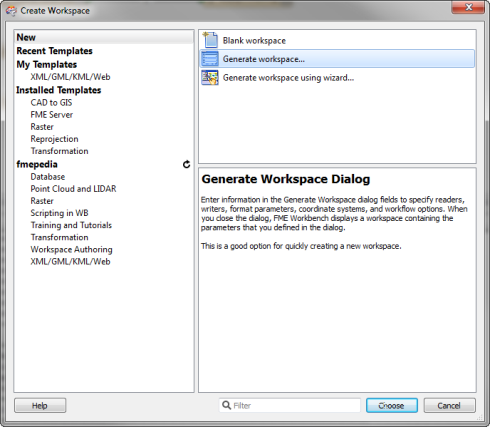
Click Choose to open the Generate Workspace dialog.
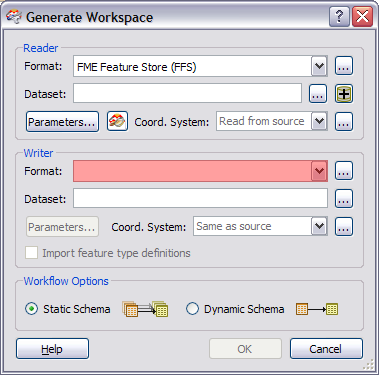
Click  to open the Select File dialog.
to open the Select File dialog.

Select the FME Feature Store (FFS) files containing the FME Server repositories that you want to import, and then click Open.
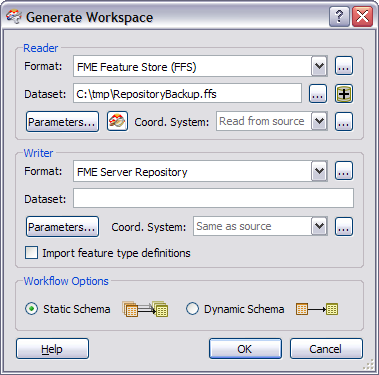
Click the Writer Parameters button to open the Repository Parameters dialog.
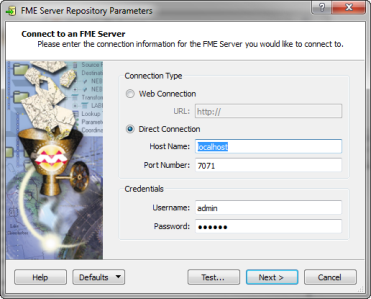
Specify the information required to connect to your running FME Server, and then click Next.
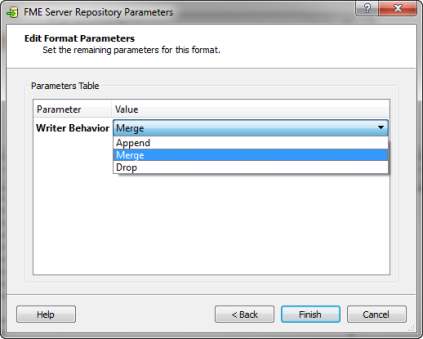
- Append: If a repository already exists, the Writer attempts to add the new items only. If an item or resource already exists, the Writer skips it.
- Merge: If a repository already exists, the Writer adds new items and updates to those that already exist. The Writer also updates a resource, if it already exists.
- Drop: If a repository already exists, the Writer drops it. Then the Writer adds the new items and resources.
In the Generate Workspace dialog, click OK.
This causes the Select Feature Types dialog to open. Each feature type represents an FME Server repository (except for the one named FMEServerServices, which contains metadata related to FME Server services).
Select the feature types (repositories) that you want to import, and then click OK.
When the workspace is created, you can still remove repositories that you do not need to import. Select them in the workspace, and press the Delete button.
Note: FME Server always includes the Samples repository. Rather than restoring this repository from your previous FME Server version, we recommend that you use the Samples repository included with the new FME Server version.
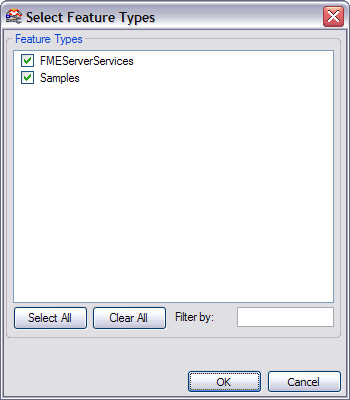
Click  to run the workspace.
to run the workspace.
This creates the respective repositories, copies the workspaces, and registers the workspaces with the FME Server.
- You may need to run Start > FME Server > Install > Enable Installed Services to rectify web services settings. A symptom that this step is required is when you publish to the upgraded FME Server, and the Edit buttons beside some of the web services are grayed out.
- Beginning with FME Server 2013, the "Subscription Service" is added to the Services page of the Web User Interface. However, this service is replaced with the Notification Service. The Subscription Service can be safely removed. However, you must republish any workspaces that used the Subscription Service in FME Server 2012, because their associated subscriptions are considered legacy and are not updated for FME Server 2013 and later. After republishing workspaces to the Notification Service, we recommend that you remove the old subscriptions that reference the same workspaces published to previous versions of FME Server. To distinguish subscription versions, subscriptions created in FME Server 2013 and later use the naming form <user>.<repository>.<workspace>. Subscriptions created prior to FME Server 2013 use the naming form Push Subscription (<repository> - <workspace>).